Edit a Question
Sogolytics makes it easy to ensure clarity for your participants while simplifying the creation process for you. No need to figure out the right codes or tricks to make your questions look right – it’s simple to format your text and even switch question types!
Edit Text Format
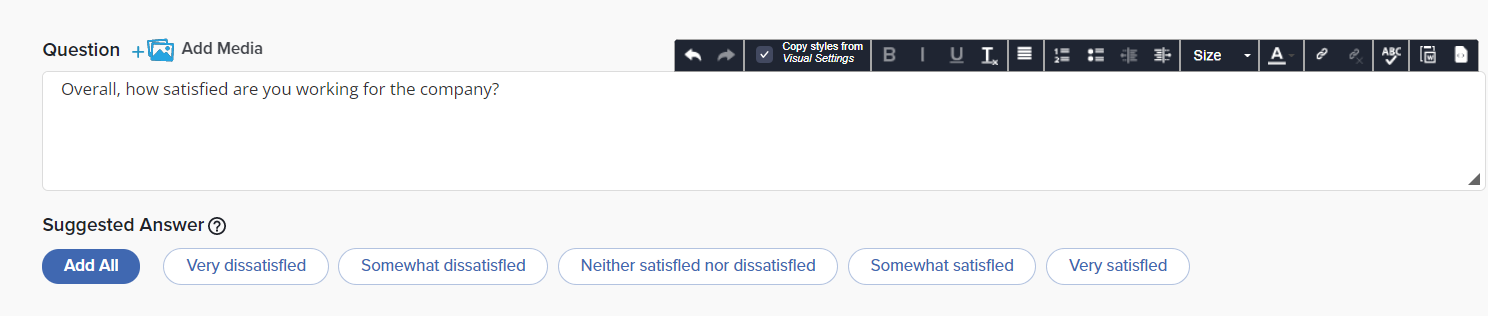
- Access the edit menu.
- While you’re creating the question, the edit menu is the bar just above the text field.
- If you’ve already saved your question and returned to Designer, simply hover over the question text and click to display the text field and edit menu.
- By default, font format is based on the template or customizations you’ve applied in Visual Settings. To disable this standard formatting, uncheck the box beside ‘Copy style from Visual Settings’.
- Apply your preferred formatting choices from the edit menu, then save.
- Undo: Reset all changes made to the question
- Redo: Retain all changes that were reset in the ‘Undo’ step
- Copy style from Visual Settings: Check this box to match all font settings (size, face, and color) to the style defined in Visual Settings.
- Bold, Italic, and Underline: Display selected text in any of the chosen formats
- Remove Format: Remove all formatting from selected text
- Align Left, Center, Right, and Justify: Modify question alignment
- Font Size: Change size of selected text
- Text Color: Change color of selected text
- Link: Hyperlink selected text to the URL, email address, or location of your choice
- Unlink: Remove any links from selected text
- Spell Check: Check question text for any spelling errors
- Paste from Word: Paste content from Microsoft Word, stripping any additional HTML tags
- Source: Click this icon to apply additional HTML tags directly to question text
Change Question Type
In many cases, it’s possible to switch between question types without starting from scratch. For example, if you realize you have 10 answer options, you might decide to switch from a Radio Button to a Drop Down question type. In some cases, advanced formatting options means it’s not possible to switch between types, but it’s worth checking before you rebuild!
- If you’re still creating your question, find the Question Type dropdown menu on the left side of the screen, then select your preferred question type and click Apply.
- If you’ve already saved your question, hover over the question, click Edit, use the Question Type menu on the left side of the screen to select your question type, then click Apply.
Subscribe for tips and insights to drive better decisions!







