Matrix Grid
One of the most powerful and versatile question types, the Matrix Grid allows you to ask multiple related questions [columns] about each item or statement [rows]. This question type saves space and creates a participant-friendly experience – but don’t overdo it!
A Matrix Grid that covers an entire page could be a little overwhelming for participants, so be sure you’re focused on the answers you need rather than getting carried away with all of your options.
Across the top, a Matrix Grid may include a Rating Scale for Q1 (Rate our performance from 1-5.) and a Text Box for Q2 (Explain your answer). Sub-questions displayed along the left-hand side might include rating areas like Support, Product, and Value.
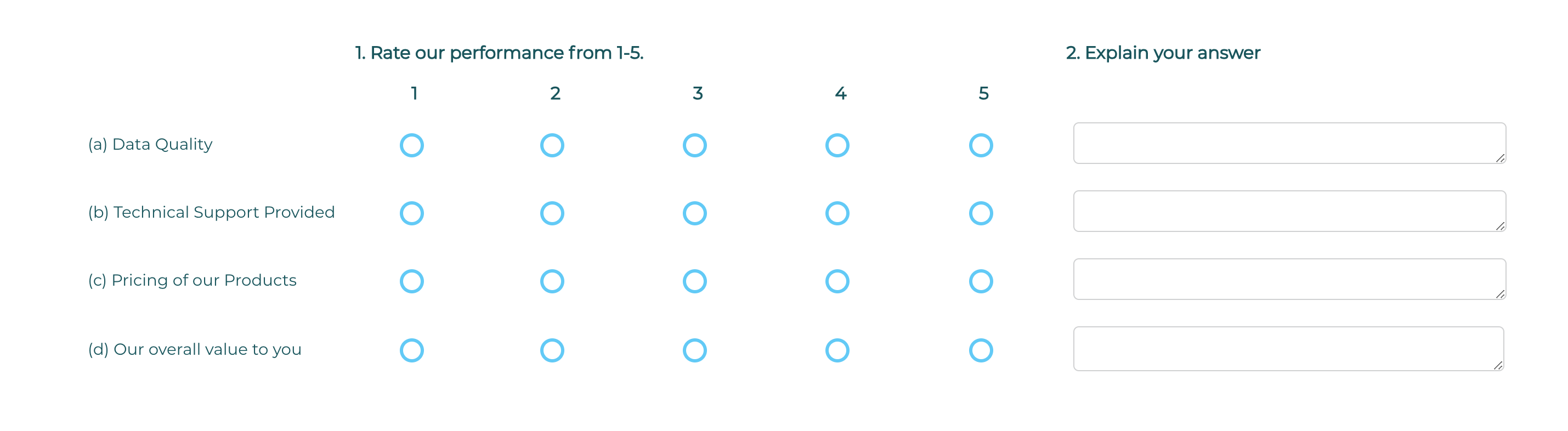
To add a Matrix Grid question to your survey, drag and drop the question type from the panel on the left to the correct spot on the right.
A Matrix Grid may include up to seven different questions [columns] and 40 sub-questions [rows]. Available question types include:
- Check Box
- Drop Down
- Like/Dislike
- Text Box
- Radio Button
- Rating
- Rating Scale
If participants should only be asked Q2 depending on their response to Q1 within the same Matrix Grid, the skip logic available in an IntelliMatrix is ideal! Click here to learn more.
Within this question type, the following options are available:
- Number of Questions
- Mandatory Response: Require participants to respond to a critical question.
- Number of Sub-Questions
- Add Media: Add an accompanying image, video, or audio file.
- More (next to Sub-Questions)
- More (next to ‘Radio Button’)
- Move the placement of the sub-question column by clicking on the left/right arrows.
To remove a question within Matrix Grid, click on the question type drop down and click ‘None’.
Manage Display Settings
- Customize the appearance of a Grid question by choosing the width of each column, relative to the width of the browser.
- In a Matrix Grid question, sub-questions appear row by row in their own column, and each question has its own column.
- If the total width selected exceeds 100%, a horizontal scroll will be displayed. If the total is less than 100%, the Grid will be narrower than the browser window.
- If a question (column) in a Matrix Grid is deleted, the display will be reset to the default. Adding or deleting a sub-question (row) does not affect the display settings.
- In many cases, display is dictated by browser type. The inclusion of Text Box or Rating Scale questions may also impact display.
If you need to include a complex Matrix Grid, review survey display width options to ensure participants can view options as clearly as possible.
Ready to customize Grid display settings? Here’s how:
- Create or edit any Grid question type.
- Click on Manage Display Settings on the left menu.
- Choose “Let me manage the settings”.
- Set the preferred percentage display with respect to the browser width.
- Save.


