Rating Drop Down Grid
Much like the Rating Radio Grid, this single-select question type is frequently used when you want to ask participants to answer a series of related sub-questions by identifying a rating on a scale.
The difference here is that the Rating Radio Grid displays these scale items (Strongly Disagree, etc.) in a row of Radio Buttons and the Rating Drop Down Grid displays them in – wait for it! – Drop Downs.
Drop Downs are great when you have a lot of answer options on your scale, or you just want to tighten the display. if you have more than 10 answer options your participants can search for answer options in the list.
To add a Rating Drop Down question to your project, drag and drop the question type from the panel on the left to the correct spot on the right.
To enter the rating scale answers, click Add/Edit Options. Next to each answer option, assign a weight so that reports will show both the frequency with which each answer option was selected and the average weighted score for each sub-question. Use a scale that meets your needs, perhaps adding no weight to an N/A answer option to avoid skewing your results.
Please rate your level of interest [Drop Downs] in each of the upcoming programs [rows].
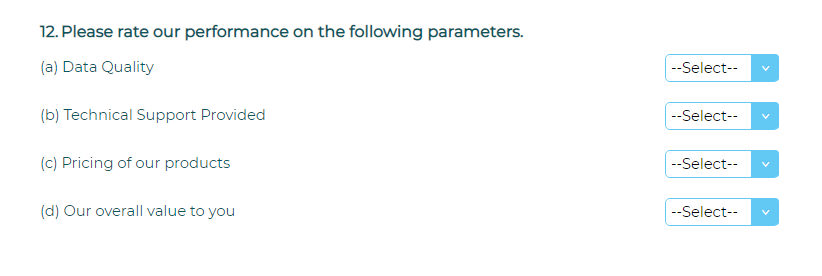
Within this question type, the following options are available:
- Data Population: Pre-fill answer(s) during distribution or complete post-participation.
- Mandatory Response: Require participants to respond to a critical question.
- Number of Sub-Questions
- Add Media: Add an accompanying image, video, or audio file.
- More (next to Sub-Questions)
- More (next to ‘Rating Radio Button’)
You can easily switch to a different Grid question type by clicking on the drop down next to the question number.
Manage Display Settings
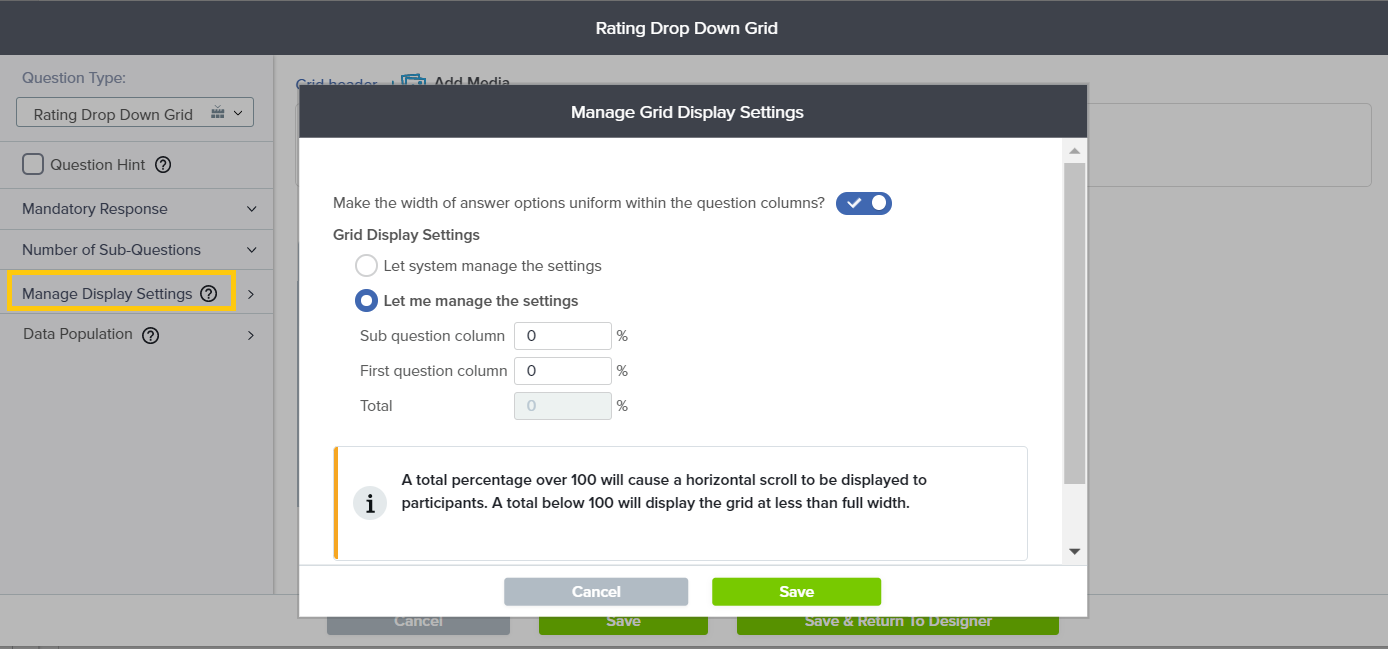
- Customize the appearance of a Grid question by choosing the width of each column, relative to the width of the browser.
- In a Grid question, sub-questions appear row by row in their own column and answers are shown in the next column.For example:
A Rating Drop Down Grid question might ask about different events in a recent conference you attended. The first (sub-question) column lists the events row by row – Keynote, Panel, Vendor Fair, etc. — and the rating answer options (Dissatisfied, Satisfied) appear in the next columns.
- If the total width selected exceeds 100%, a horizontal scroll will be displayed. If the total is less than 100%, the Grid will be narrower than the browser window.
Ready to customize Grid display settings? Here’s how:
- Create or edit any Grid question type.
- Click on Manage Display Settings on the left menu.
- Choose “Let me manage the settings”.
- Set the preferred percentage display with respect to the browser width.
- Save.
Subscribe for tips and insights to drive better decisions!







