Rating Scale Grid
The Rating Scale Grid question type is very similar to the Rating Radio Grid in that a series of related sub-questions ask for ratings along a scale displayed by a row of Radio Buttons. In this case, though, the single-select Rating Scale Grid shows the numerical weights for each point on the scale, qualitative labels (words!) are shown only at the end anchor points – and possibly on the mid-point, and an unweighted N/A option is also displayed by default (although it can also be hidden). In reports, this question type displays both frequency and average weighted scores.
Please rate your agreement with each of the following statements [rows] about your visit. If any item does not apply, select N/A.
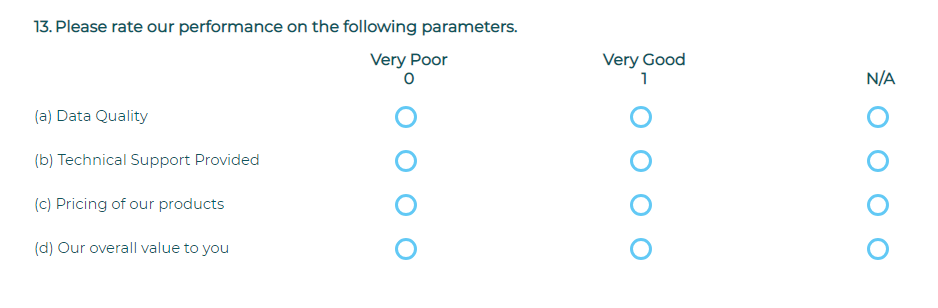
To add a question to your survey, drag and drop the question type from the panel on the left to the correct spot on the right.
You may choose to enter anchor text for the scale in the Lowest, Middle, and Highest fields, then assign a numeric weight for each level. In reports, you’ll see both the frequency with which each answer option was selected and the average weighted score for each sub-question.
Within this question type, the following options are available:
- Mandatory Response: Require participants to respond to a critical question.
- Number of Sub-Questions
- Add Media: Add an accompanying image, video, or audio file.
- More (next to Sub-Questions)
- More (next to ‘Rating Scale’)
You can easily switch to a different Grid question type by clicking on the drop down next to the question number.
Manage Display Settings
- Customize the appearance of a Grid question by choosing the width of each column, relative to the width of the browser.
- In a Grid question, sub-questions appear row by row in their own column and answers are shown in the next column.For example:
A Rating Scale Grid question might ask about different events in a recent conference you attended. The first (sub-question) column lists the events row by row – Keynote, Panel, Vendor Fair, etc. — and the rating answer options (Dissatisfied, Satisfied) appear in the next columns.
- If the total width selected exceeds 100%, a horizontal scroll will be displayed. If the total is less than 100%, the Grid will be narrower than the browser window.
Ready to customize Grid display settings? Here’s how:
- Create or edit any Grid question type.
- Click on Manage Display Settings on the left menu.
- Choose “Let me manage the settings”.
- Set the preferred percentage display with respect to the browser width.
- Save.
Subscribe for tips and insights to drive better decisions!







