Connect to Sogolytics SFTP server
Before you set up your automation rules within the Sogolytics platform, you’ll need to configure and connect the SFTP (Secure File Transfer Protocol) server.
This feature is available only in our Enterprise plan. Contact us to take advantage of this option.
Here’s how you can get started:
- Connect with your Account Manager to share your request and update your contract as needed.
- Once your request is received, we will start configuring your server.
- Your Account Manager will follow up with you to share your connection credentials.
- Use these credentials to connect through your SFTP client (WinSCP, FileZilla, etc.).
- Once successfully connected, check your Sogolytics account to confirm:
- Click on the Utilities icon in the top right of your screen.
- Select Integrations.
- Choose Secure File Transfer Protocol from the left panel.

- Review your connection details.
- As needed, unlink from this same location.

- A new automated distribution option will be displayed on the Publish menu at the bottom of the Email column.
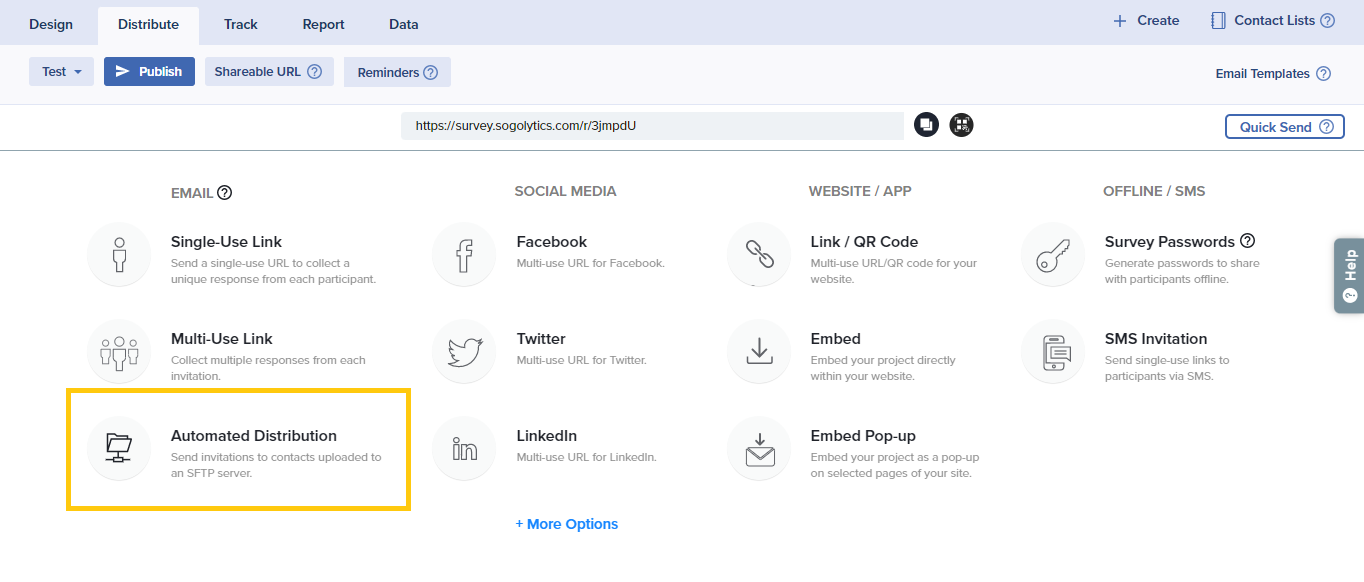
Learn more about creating folders and uploading files for automated distribution.
FAQ
Q: Shouldn’t I be connecting by IP?
A: You may have previously connected to an SFTP server by IP address, but we currently use a domain-based connection.
Q: What’s the difference? What’s so great about a domain?
A: Domains are easier to remember and provide greater flexibility for potential future migrations.
Q: Can I still connect through an IP address?
A: To avoid any disruption in connection or delivery, please connect through the domain (FQDN) below. If you need to connect by IP, please contact us at support1@sogolytics.com.
If you log in to your account through sogolytics.com or research.sogolytics.com, use the following:
FQDN: sharefl.sogolytics.com:7135
If you log in to your account through k12insight.com, use the following:
FQDN: sharefl.k12insight.com:7135
Please note: As Engage account hosting at k12insight.com moves to edu.sogolytics.com on October 4, 2025, sharefl.k12insight.com will point to sftpedu.sogolytics.com and details will be updated here for future connections.
Subscribe for tips and insights to drive better decisions!












