Introduction to Reminders
When you have sent email or SMS invitations, through a Single-use or Multi-use Link, you have the option to send out Reminders. Reminders are a great way to encourage participation throughout the whole project window.
When you send out Single-Use Link email invitations or SMS invitations, you can send Intelligent Reminders to only those who have not yet participated.
If you send Multi-Use Link email invitations, you can send Reminders both to addresses that have and have not participated.
You can even schedule and reschedule your Reminders in advance, for delivery at the perfect time. For Single-Use Link invitations, only those who have not responded by the delivery time will receive the Reminder. Scheduled Reminders will be cancelled as soon as participants respond.
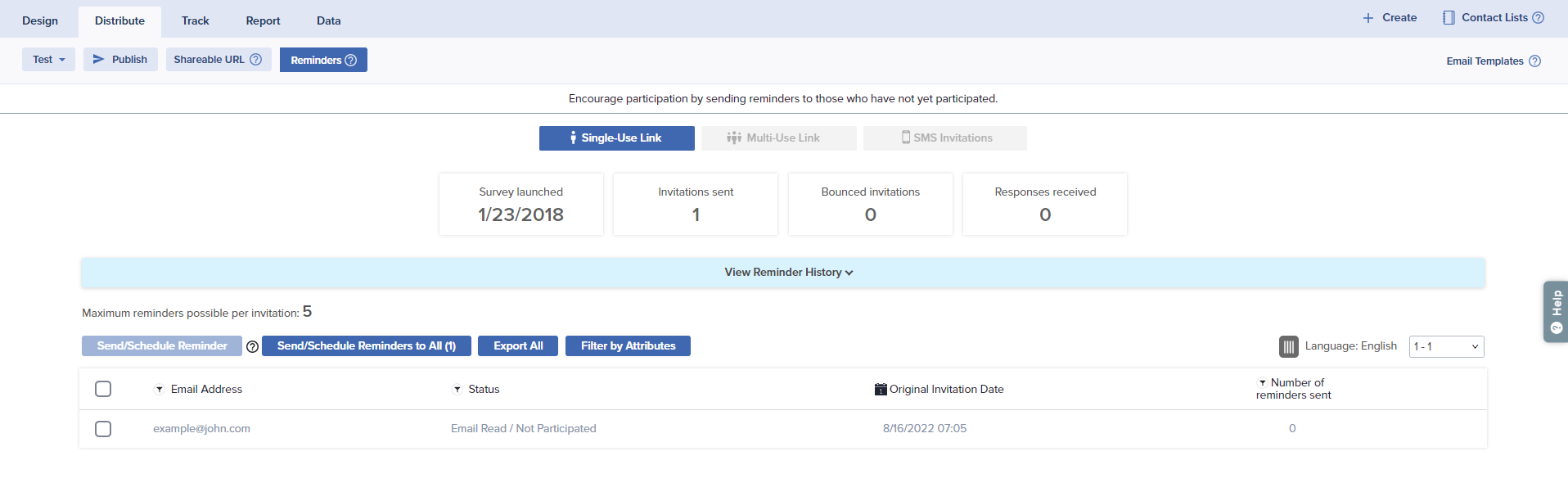
Statistics: The top of the screen displays project deployment statistics including launch date, invitations sent, bounced invitations, and responses received.
View Reminder History: This option displays times and dates of any Reminders already sent or scheduled. Review these items before you proceed with sending out reminders. Next to any scheduled Reminders you will see options to cancel and to reschedule.
Send/Schedule Reminder: To specify recipient(s), select the record(s) and click Send/Schedule Reminder.
Send/Schedule Reminders to All: Choose to deliver Reminders to all eligible recipients, including any who have completed Multi-Use Links.
Export All: Export a spreadsheet of all records eligible for a Reminder.
Filter by Attributes: This option will appear if pre-population has been applied. In this case, records can be filtered to send reminders based on pre-populated information.
Show/Hide Columns: Choose the columns you’d like to display.
Email Message: View the Email Message you used to send out Reminders.
Anonymous project ? You can still send Email Reminders! Individual addresses won’t be listed, but you will be able to send to all.
Subscribe for tips and insights to drive better decisions!







