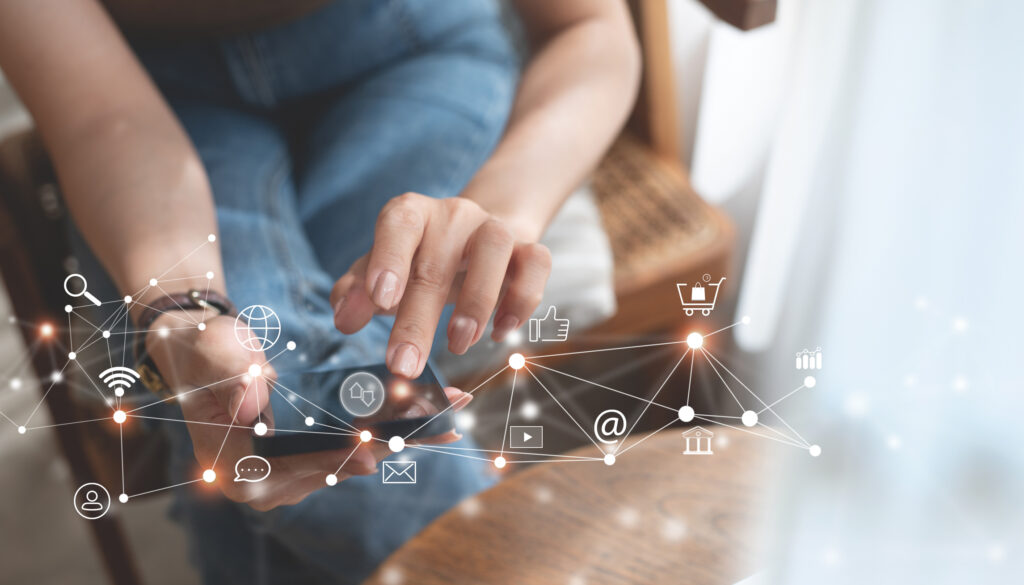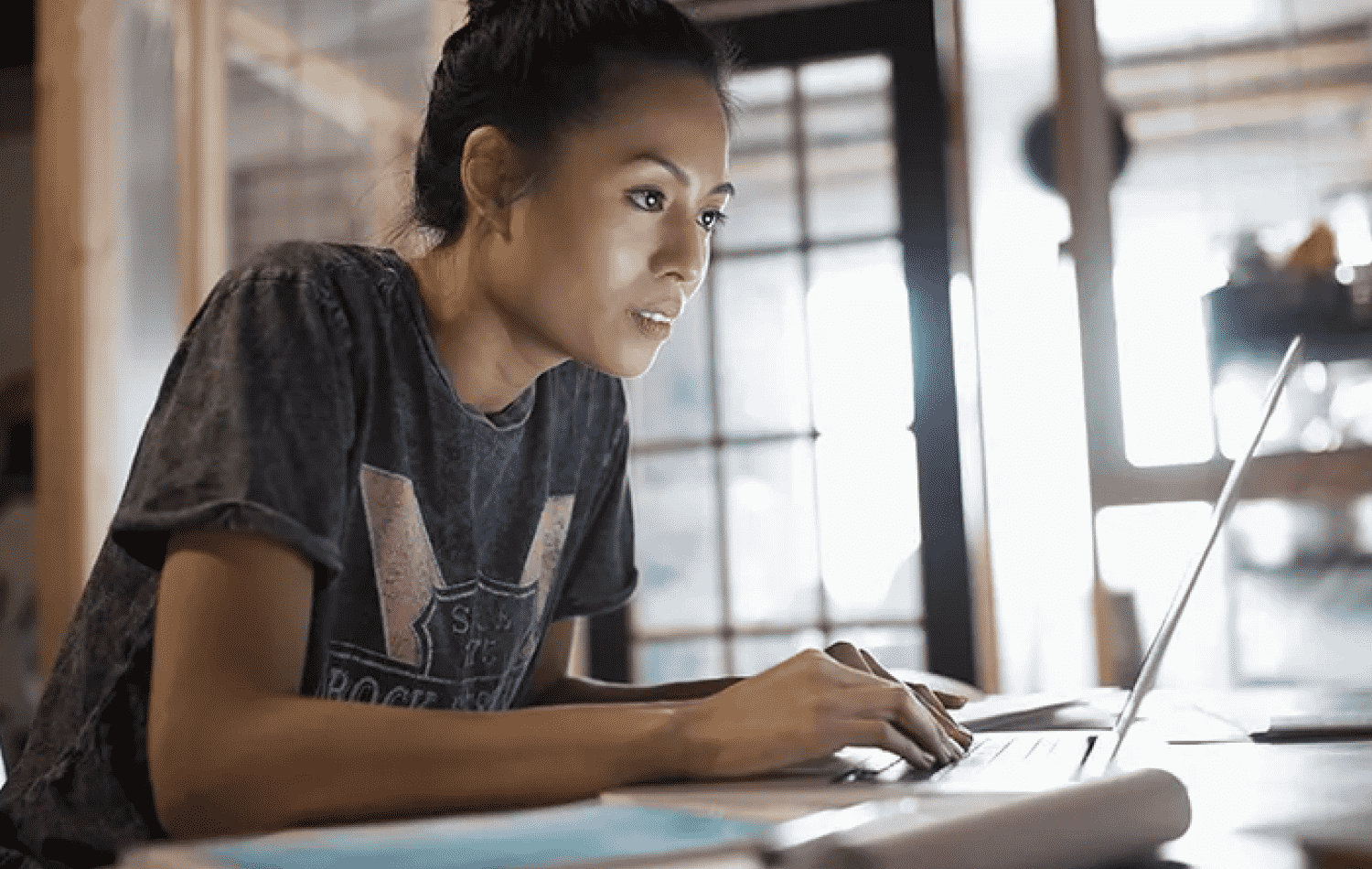With our sprint release cycle, there’s always something new to celebrate at Sogolytics! Check out a few favorites from our latest release: Sogolytics 32.4!
Designing for success: Keep it movin’!
- Auto-advance pages and auto-submit responses when completing a closed-ended question finishes the page
Everyone who launches a survey is hoping for plenty of responses, and everyone who participates in a survey is hoping for it to be short and sweet! As we all work toward enhancing our strategies to boost response rates, here’s a technical boost to keep your participants moving!
If you’re looking to move things along, you can choose to apply a new advanced participation option: Auto-Advance or Auto-Submit! Within Design, you’ll find these features under Options > Display Options.
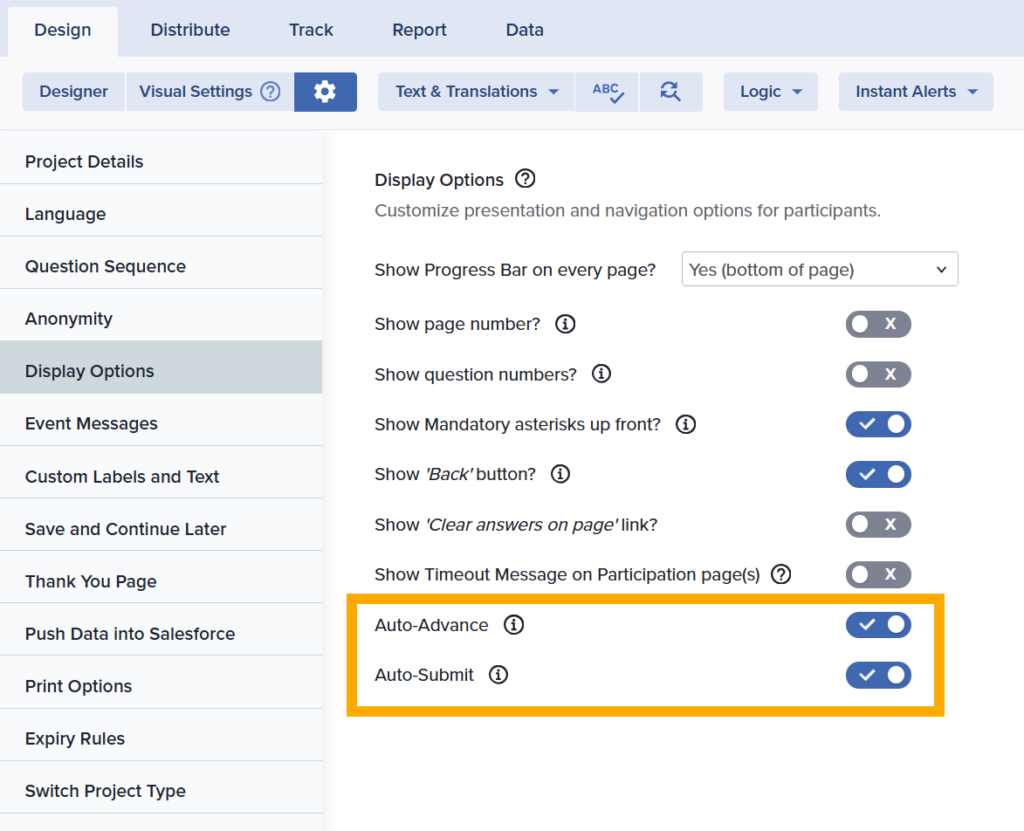
Now, when they answer all of the questions on a page and the last is a closed-ended question, that page will automatically advance to the next page. If that was the last page, the survey response will be automatically submitted.

Keep calm and share URLs
- Streamline creation and management of Shareable URLs
Pop quiz! Where can you generate a Shareable URL? You know, those amazing links that allow anyone to participate — even to respond multiple times, unless you’ve set restrictions by cookie or IP address…
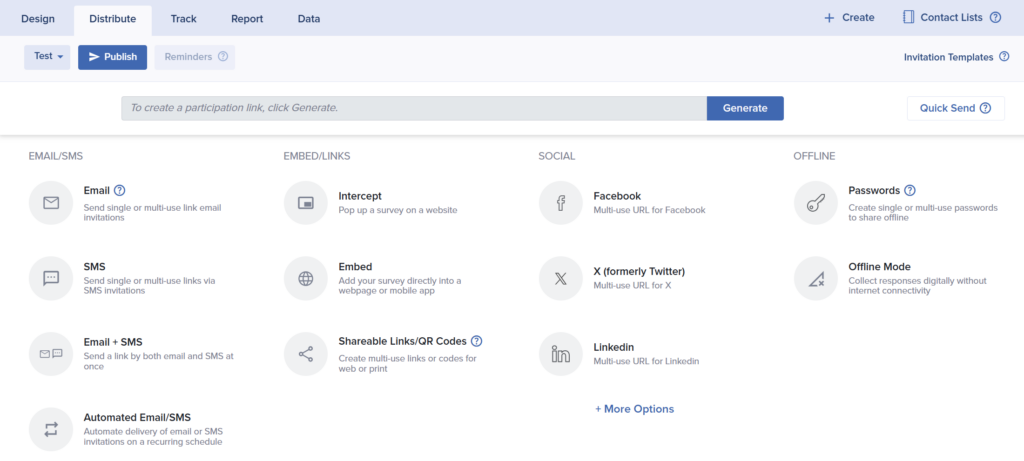
If you started your search by looking for the Shareable URL button in the Distribute menu bar, that’s perfectly natural. True, it’s not there anymore, but still! Because Shareable Links/QR Codes is now clearly labeled at the bottom of the second column on the Publish menu screen, there’s no need for a double dip! The button is gone from the Distribute bar across the top of this section, but the functionality is alive and well in the EMBED/LINKS list. From the Shareable Links/QR Codes option, you’ll be able to create and manage links as needed.
And yes, bonus points if your search resulted in a second hit: The Generate button above the Publish menu. Need just a single quick link to go live? There you go! This one will also show up under the full list of links available for management under Shareable Links/QR Codes.
SMS opt-out options
- Choose to include an opt-out link or a keyword-based unsubscribe option in SMS invitations
While you may want to collect responses from as many people as possible, sometimes they’re just not that into you and your questions. At best, they might roll their eyes when they see another invite from you. At worst, they might mark your messages as spam, report you, and damage your reputation. Not great. That’s why it’s critical to get the buy-in (and opt-in!) of those you’d like to invite.
In email invitations, opt-out options are included in the footer. In SMS, it’s a bit different. When you’re launching SMS invitations, you’ll see this reminder.
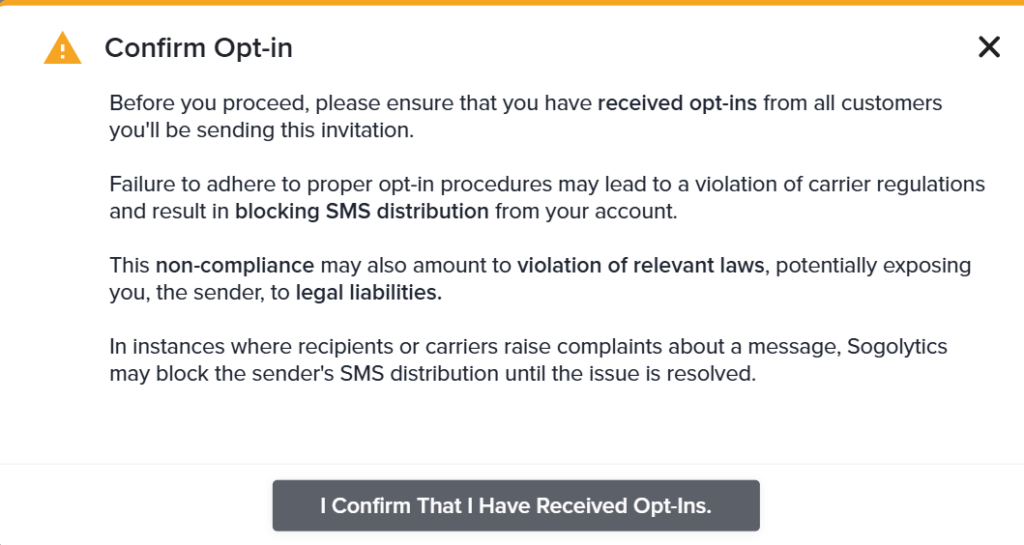
By default, an opt-out code is included in every SMS sent out. However, if you have added dedicated phone numbers to your Sogolytics account, you may choose to utilize a keyword-based opt-out. For example, ‘Reply STOP to unsubscribe’.

Delivering clarity: Not Sent details
- Push unsent email address updates by HTTP Targets, download Not Sent hard bounces for review
Speaking of opting in and opting out, maintaining clean and updated distribution lists is a critical piece of project success. With our recent updates to improve email delivery and server reputation, we’ve been identifying email invitations that can’t be delivered before publishing. As we continue to improve this process, we’re now rolling out two new ways to get updates on which invitations aren’t being sent.
Love automation? Set up HTTP Targets to push updates on email addresses that end up on the Not Sent list. Prefer the manual approach? You’ll now see the option to export in Excel each time the Heads Up! message lets you know that some email addresses won’t be sent your invitation.
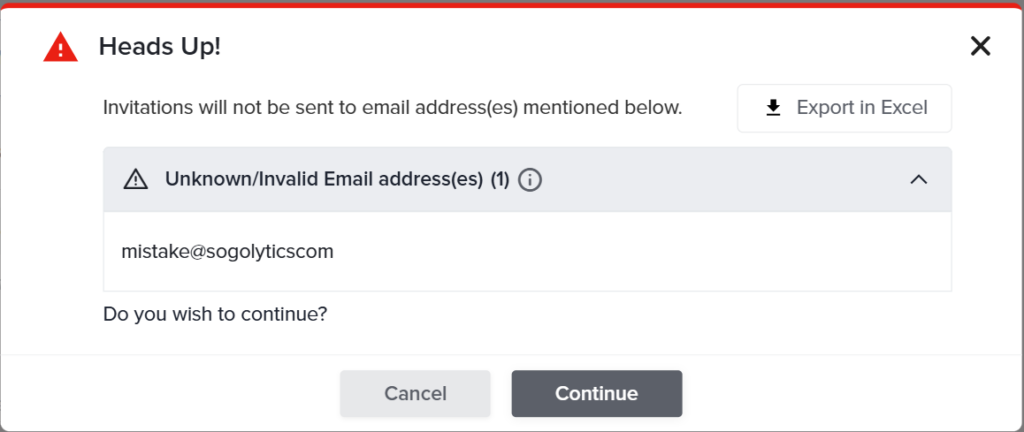
Custom Dashboard: More, more, more!
- More options to download widgets to Excel; expanded identifiers for open-ended questions
We get it: While some data looks great in graphs, sometimes it’s better to table the situation. Custom Dashboards, that amazing feature that lets you bring together results from multiple projects in a single view, now offers new options to showcase your tables.
While data looks great in dynamic Dashboard links (see below!), you can now also download more table and graph widgets into Excel for easy sharing and inclusion in external reports and resources. This includes Cross Tabs as rows + sub-rows as well as columns + sub-columns, widgets with Tags as data source, and more.
Plus, open-ended questions get a full table set with the inclusion of more identifier fields — up to 50! — to add context to responses.
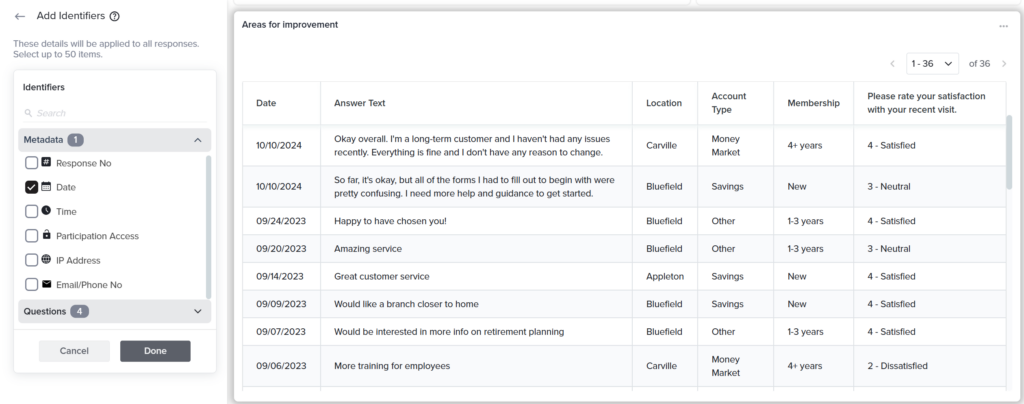
Dashboard sharing improvements
- Create multiple sharing links for Custom Dashboards and CX/EX Dashboards; share filtered Dashboard links
Want to share the perfectly filtered Custom Dashboard, CX Dashboard, or EX Dashboard with someone on your team — but still be able to make changes within your own view? Now it’s easier than ever to make sure everyone has the right link and right look, every time.
First, multiple links. In the past, you’ve been able to generate multiple Custom Dashboard links through Dashboard-Level Segmentation, or by emailing to different people. Now generate as many links as you like quickly and easily in Custom and CX/EX Dashboards.
Plus, you can now create a link to a filtered Dashboard and share it with another team member — let’s say it’s a Sales team view that you want to share with Sales team manager Sally. Now, generate and share your filtered link with Sally, then go ahead and keep exploring and tweaking up your Dashboard in your own account — knowing that Sally will keep seeing the view you shared with her.
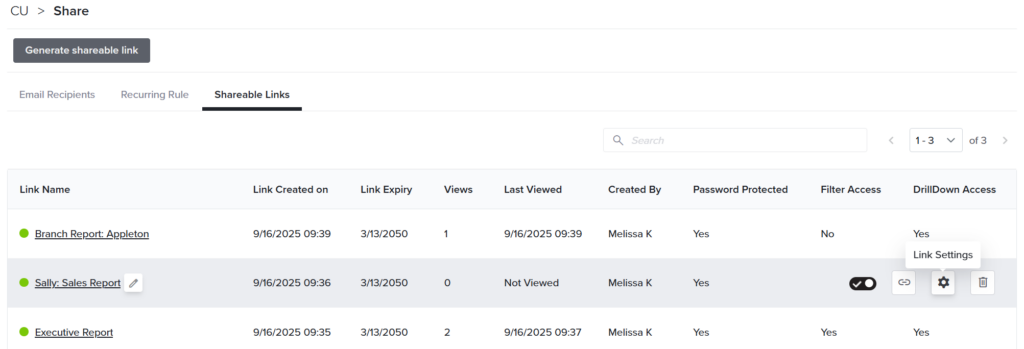
Deepen Directories
- Import and associate responses with Directory/Activity
Yes, Directories and Activities are amazing, but we totally get that there’s a lot to know and a lot that’s new! Let’s say that you recently set up a new Directory for your enterprise clients and an Activity based on support calls. You’ve got an awesome flow in which a new support call triggers a Support Feedback Survey to go out to the relevant customers, so new data’s flowing in from project responses. Sweet!
But what about all of the old data that you had from support calls that happened before you had this cool new set-up? No worries! Now, when you import new records under Data, you can match it up with the relevant Contacts and Activities! This means you’ll build a longer-term view of the data that matters most to you, making it easier to see the big picture and understand trends over time.
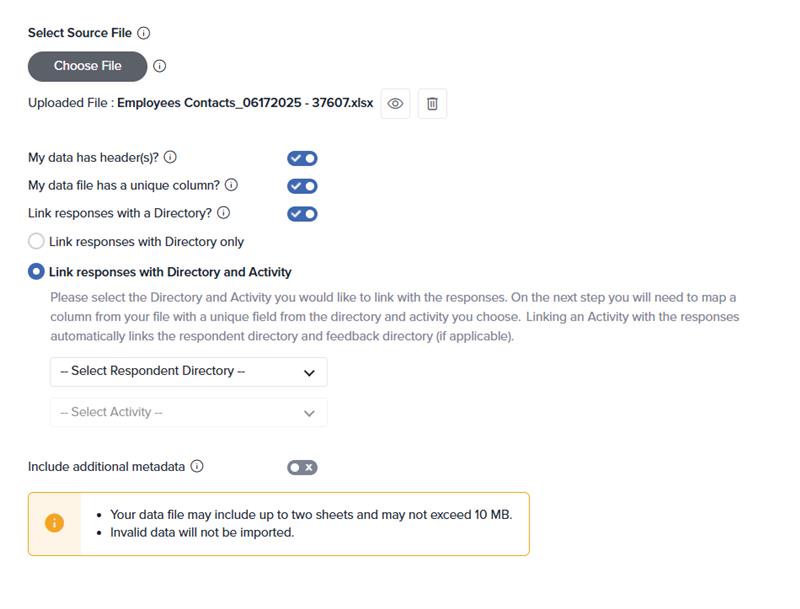
Want more?
A few reminders: Now, schedule automated SMS Reminders just like you do email Reminders when sending from Directories or Contact Lists. Plus, vary intervals between scheduled Reminder intervals (two days before the first Reminder, three days before the second) when publishing manually, just like you’ve been able to do in Automated Distribution.
Choose your column: When choosing to Publish via File, email address no longer needs to be in the first column. Instead, you’ll be able to choose to identify which column includes email address, bringing this method in line with other publishing methods.
Contact selection criteria: When selecting which contacts should receive invitations, you’ll now be able to choose to send invitations only to Contacts where a selected field (e.g., “Date of Joining”) matches [Current Date – X days]. This simplifies past set-ups in which you may have calculated dates like “30 days after joining” in order to send invitations to the right people at the right time.
Keep your records fresh: Within Directories and Activities, you can now add, update, upsert, delete based on unique field when adding records manually or automatically. Also, you can mark a column as hardcoded when importing a defined value – then apply that value to all records in the import. This is great when you’re uploading a batch of data from a single group, like a department or location.
Frequency-based alerts: You’ll now be able to set up frequency-based alerts using conditions based on Contact fields and Activity fields. There are plenty of reasons why you might want to use Rules & Alerts… and now new ways in which to set them up!
But wait — there’s more, including…
-
- Use ‘Is exactly one of the following’ for open-ended questions when applying conditions to Answer Display Logic, Multi-Question Branching, and Rules & Alerts
- Improvements to automated Email + SMS delivery
- Ability to utilize different Mail Merge variables invitation + reminder Mail Merge variables
- Automated Distribution: Send message when rule fails even without a clearly discernible reason
- Email Templates: UI/UX changes to ensure consistency in dropdowns
- Multilingual template selection for all channel and source types
- Data export improvements: Download Manager improvements, metadata import order and auto-mapping
Can’t wait for more? Stay tuned! 🙂
Want to catch up? Connect with your account manager or book a training call to walk through the latest. Also, remember that options vary by account type, so log in to see for yourself or drop a note to our support team with any questions.